Although there’s a community script for creating a Frigate LXC in Proxmox I’ve found it easier get working with external devices like hard drives and a Coral TPU by running as a VM rather than as an LXC.
Download the relevant Debian ISO image from https://cdimage.debian.org/debian-cd/current/amd64/iso-cd/ and upload it to Proxmox.
Create a new VM with the following values.
- System
- Machine: q35
- BIOS: OVMF (UEFI)
- Quemu Agent: true
- Disks
- Disk Size: 32 GB
- CPU
- Sockets: 1
- Cores: 2
- Memory:
- Memory: 8192 MiB
In my case I had an external USB connected hard drive that I wanted to use as dedicated storage for frigate. As I wanted this to be dedicated solely to the Frigate VM I created it as an LVM.
Identify the disk in Proxmox.
lsblk
fdisk -l /dev/sdbWipe the disk
wipefs -a /dev/sdb
sgdisk --zap-all /dev/sdbCreate LVM physical volume
pvcreate /dev/sdbCreate a volume group
vgcreate usb-vg /dev/sdbCreate a logical volume with 100% space
lvcreate -l 100%FREE -n usb-lv usb-vgAdd the LVM to Proxmox storage in Datacenter > Storage > Add > LVM
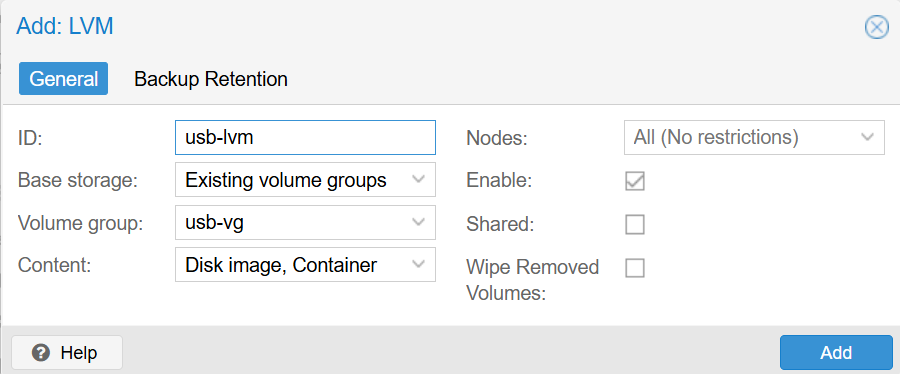
Go to your Frigate VM and under hardware add your new LVM as a hard disk.
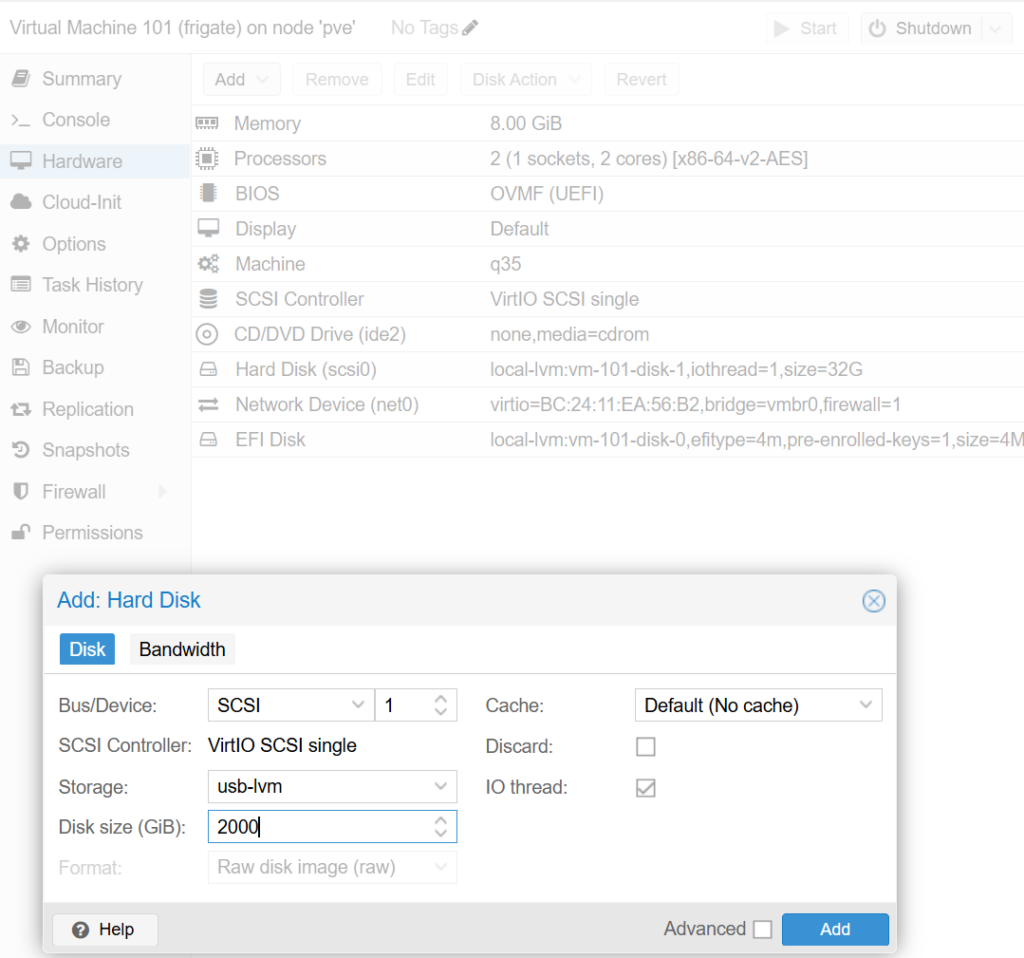
If you recieve an error about not having any space on the VM then you can add it manually.
qm set 101 --virtio2 /dev/usb-vg/usb-lvNow remote in to your VM and check it exists.
lsblkPartition and format the disk
apt update
apt install parted
parted /dev/sdb mklabel gpt
parted -a opt /dev/sdb mkpart primary ext4 0% 100%
mkfs.ext4 /dev/sdb1Create mount point
mkdir -p /mnt/frigateMount the disk
mount /dev/sdb1 /mnt/frigate
mount -aConfirm mounting
df -hPermantly mount the disk
nano /etc/fstabAdd the following line
UUID={UUID} /mnt/frigate ext4 defaults,async 0 2I also found it necessary to increase the size of the var folder as I had issues with it running out of space and breaking docker. I think this was to do with recordings writing to my external hdd too slowly and getting cached but not removed.
lvextend -L +2G /dev/vg_system/var
lvextend -l +100%FREE /dev/vg_system/var
resize2fs /dev/vg_system/varIn order to run frigate you now need install docker and then launch a docker-compose file.
# Add Docker's official GPG key:
apt-get update
apt-get install ca-certificates curl
install -m 0755 -d /etc/apt/keyrings
curl -fsSL https://download.docker.com/linux/debian/gpg -o /etc/apt/keyrings/docker.asc
chmod a+r /etc/apt/keyrings/docker.asc
# Add the repository to Apt sources:
echo \
"deb [arch=$(dpkg --print-architecture) signed-by=/etc/apt/keyrings/docker.asc] https://download.docker.com/linux/debian \
$(. /etc/os-release && echo "$VERSION_CODENAME") stable" | \
tee /etc/apt/sources.list.d/docker.list > /dev/null
apt-get update
apt-get install docker-ce docker-ce-cli containerd.io docker-buildx-plugin docker-compose-pluginCreate a docker-compose file
mkdir /home/frigate
nano /home/frigate/docker-compose.ymlAdd the content
services:
frigate:
container_name: frigate
privileged: true
restart: unless-stopped
shm_size: "128mb"
image: ghcr.io/blakeblackshear/frigate:stable
volumes:
- /etc/localtime:/etc/localtime:ro
- ./config:/config
- /mnt/frigate:/media/frigate
- type: tmpfs # Optional: 1GB of memory, reduces SSD/SD Card wear
target: /tmp/cache
tmpfs:
size: 1000000000
ports:
- "5000:5000"
- "8554:8554"
- "1984:1984"
- "8555:8555/udp"
devices:
- /dev/bus/usb:/dev/bus/usb
networks:
- frigate_net
networks:
frigate_net:Build and run docker
docker compose -f /home/frigate/docker-compose.yml up -d
0 Comments